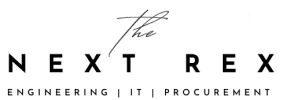We all have deleted important files from our Android smartphones and tablets at some point in time. No matter which device you use, recovering deleted files on Android is possible. By following some tips and tricks, you can recover and restore everything. You need a lot of patience for this and you must panic. Whether you have a Samsung, Sony, LG, OnePlus, Huawei, or Google device, recovering deleted files on Android is possible.
Recovering Deleted Files On Android
Before you begin recovering deleted files on Android, it is recommended that to avoid saving pictures, videos, and other files while you are recovering other files. Saving some files while recovering other files can complicate the whole process so it is recommended you avoid doing so. Before you start recovering deleted files on Android, it is recommended to back up the data that you currently have on your Android device. It is always a good idea to back up everything to avoid further damage.
Also Read: A Beginner’s Guide To Cryptocurrency
Dr. Fone
The first thing you can use is the Android recovery software from Wondershare. It is a complete software. However, there is a downside: this program isn’t free. However, the trial version can be downloaded for free but it will just scan your Android device and find the deleted files, it will not recover them. For files recovery, you will need to purchase the license.
Also Read: The Rise Of Pseudo Artificial Intelligence
It is a good idea to check if the software can find the deleted files before buying the program. The price of the software is 60 Euros. If you download the trial version and test it, it will not cost you anything. To download, go to this address. download the correctversion of the software (macOS and Windows). After downloading the program on your computer, you will get this screen:
Since you want to recover your files, click on ‘Recovery’. The next window will ask you to connect your device to your computer, using a USB cable. Make sure you have activated the USB debugging mode. It is present in the developer setting. Dr.fone has a tutorial which explains how this is done. You will be able to proceed once your device is detected. Otherwise, you can check the connection setting. Select the icon in the drop-down menu of notification and ensure it is on MTP/PTP data transfer.
Also Read: This Is How Smartphone Cooling Systems Work
The program will ask you which kind of data you want to recover. It could be messages, calls, contacts, audio, gallery, documents, and videos. Select the appropriate category and proceed.
When a few minutes have passed, you will see something like this:
Now, select whatever you want to recover and click ‘Recover’. However, you will need to buy the software at this stage. Otherwise, you will not be able to recover your deleted files. If you do not want to spend money to recover your lost files, we have another option for you.
Also Read: Doubling The Battery Life Of Your Microsoft Surface Book Pro
Recuva
If you do not want to pay money to recover your mistakingly deleted files, you can use the PC program Piriform’s Recuva. The PRO version is available for 19.95 Euros but there is also a free version. Recuva can only be used on Windows computers, so using Recuva is not an option for Apple users.
Also Read: 10 Steps To Take To Stay Safe Online
Download Recuva. Connect your Android device to your computer using the USB cable. Make sure it is correctly detected. Make sure you have activated the USB debugging mode. It is present in the developer setting. Select the icon in the drop-down menu of notification and ensure it is on MTP/PTP data transfer.
Strat the program and do configuration. Select the kind of file you want to recover: videos, pictures, documents etc. Scan your Android device.
After that, select the files you want to restore. You might get a preview too. Press the appropriate button to proceed to recovery. If you have followed all the instructions correctly, you will be able to recover your deleted files at this point. To be on the safe side, copy the files to your computer first and then transfer them to your phone.
Also Read: Apple Says Artificial Intelligence Is The Future Of Everything
Recovering Data Via Android App
Some Android applications are also available which will let you recover your deleted files on Android. However, root permissions are required for this. One option is Undeleter Recover Files & Data. You can download it for free from the Play Store. If you do not have the root permission, the app will only be able to analyze the app cache for images. After you have downloaded the app on your Android device, check the presence of the root and choose the memory to analyze (external.MicroSD or internal). The app may take several minutes for scanning.
Once the scan and the analysis are done, the screen will show some tabs that have divided the content according to categories (videos, images, etc). At this point, you can decide what you want to recover.
The free version of the app is full of advertisements. It lets you recover only some types of files. For more options, you will have to buy the app. The price is 5 Euros.
Also Read: New School Year Gift: A List Of Best Applications For Students
There are many other computer software and applications which can let you recover deleted files on your Android devices, However, most of the time a 100% recovery of deleted files is not possible, especially if the desired files were deleted a long time ago. To avoid problems in the future, it is recommended that you backup your important files from time to time. This way even if you delete important files by mistake you will have a backup available and you will not have to spend money to buy recovery software and apps.
Also Read: Considering A Waterproof Smartphone? Here Is What You Need To Know!
Have you ever tried recovering deleted files on Android? Share your tips and tricks with us in the comments below!
Also Read: Why Hasn’t Apple Adopted The Fast Charge Technology Yet?