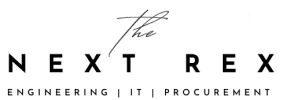The process of upgrading to Android 8.0 Oreo on Samsung Galaxy S8 and Samsung Galaxy S8 Plus hasn’t been straightforward or easy, even though it was subjected to a long phase of beta testing. In fact, the rollout was suspended after it began because of stability problems. It resumed later on but is currently only available in some countries. So, if want to manually install Android Oreo on Samsung Galaxy S8, read on!
Manually Install Android Oreo On Samsung Galaxy S8
If you are really impatient and can’t wait for an update via OPTA, there is another possibility. You can download the firmware and install it manually. However, in recent days it has been noted that the current version of Odin cannot handle the compression algorithm of the new firmware currently. Odin is a tool which is used by many for new firmware.
Also Read:Galaxy S8 VS Galaxy S9: Is Galaxy S9 Worth A Switch?
Fortunately, a new solution arrived within a few days. A new version of the tool can be downloaded from here or other pages containing a firmware for Samsung Galaxy S8 and Samsung Galaxy S8 Plus. Here is what to do:
1. Check your smartphone’s model number first to find out if its G950F (Galaxy S8 Exynos) or G955F (Galaxy S8+ Exynos). These are the only models suitable for the Oreo builds available now. If the model number is different, you cannot proceed.
2. If the model number is G950F, download CRB7 Odin. If its G955F model, download CRB7 Odin.
3. Extract the Odin firmware as you will get it in a zip format.
4. Power off your device, then hold the Bixby button + Volume down + power to reboot it into download mode.
5. Download the Odin tool. Connect your handset to your computer. Odin is Samsung’s official tool and it can flash official firmware onto Samsung Galaxy devices. On the right side, 5 sections will appear, but we need only 4.
6. Click the BL button and go to the folder where you extracted files, and then click on the file starting with BL. Repeat the process for AP, CP, and HOME_CSC.
7. Click start
Now you have Android Oreo on your Galaxy S8/S8 Plus!
Also Read: 8 Differences between Samsung Galaxy S8 annd S9 that you might have missed out
However, if you want to manually install Android Oreo On Samsung Galaxy S8 or Galaxy S8 Plus, you must first verify that the firmware was indeed made for your model to avoid any problems. If you cannot figure it out and are not completely sure, do not manually install Android Oreo On Samsung Galaxy S8 or Galaxy S8 Plus and wait for the arrival of Android 8.0 via OTA.
Also Read: Galaxy A8 VS Galaxy S8: One Thing Makes All The Difference
Visit this link to manually install Android Oreo on Samsung Galaxy S8 and go to this address to manually install Android Oreo on Samsung Galaxy S8 Plus. Samsung Galaxy S8 can be bought online from Amazon for 504 euros.
Also Read: iPhone X VS Galaxy S8: Which One Won?