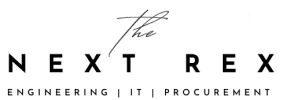How to submit a website in Google webmaster
Google Webmaster Tools is Google’s free tool for managing, controlling and optimizing your SEO strategy. If you are not already using it on your website, in this step by step we explain how to install it and, more importantly, how to configure your site in the most popular search engine. You should properly know how to install and configure Google webmaster tools.
1: Sign in with your Google account and add your website
Sign in to the Google Webmaster Tools home page with your Gmail account. Then click on “add a site” and include the URL of the website you want to sign up for the tool. Pleas follow below steps to add your website to Google webmaster tools.
2: Verify website ownership
Now Google needs to verify the ownership of the site, that is, certify that the site is yours. For this Google Webmaster Tools offers several possibilities. The first option suggested by default is that you verify the property by uploading an html file to the root of the server where your website is located. That is, if your website is www. my place. You must download the file on your local hard drive and upload it to www. my place. Com / filename_html_of_verification.html. To upload it to your server you can utilize an FTP client like Filezilla. Another alternative and similar option is to edit the HTML of the homepage of your site and include the google-site-verification Meta tag. For this you must also have an FTP client to edit the file in question and include that tag in the <head> of your page. The simplest option is to verify site ownership using Google Analytics. For this you must have registered your website in this other Google tool. Press the verify button, if everything is correct, continue to the next step.
3: Web analytics tool: Link your site in Google Webmaster Tools with Google Analytics
If you do not already have an account in Google Analytics, what are you waiting to open it? Through this web analytics tool you can measure the performance of your site and analyze the behavior of your users. To get metrics and joint information between these two tools, it is important that you link your website to Google Webmaster Tools with a web property of your Google Analytics account. In the GWT home panel, click on “Manage Site” Google Analytics Property”. Then, choose the web that you have registered to share the data. Once this is done, you will be able to obtain data from GWT directly in Google Analytics, in the section “Traffic Sources – Search Engine Optimization”.
4: Configuration: Link your site in Google Webmaster Tools with Google Analytics
In the section “Configuration” you can indicate two important aspects for your SEO strategy: What geographic area you want to circumscribe your website and how you prefer to show your site in the search results, with or without www. The geographic targeting to indicate will depend on the scope you want to give your website or your business. If your area of action is a specific country, I recommend that you address it only to that geographical area. If, on the contrary, you want to boost your visibility in Google to many countries, do not select any country. Please note, on the other hand, that even if you do not identify a country, Google has other ways of knowing the geographic orientation of the site, such as the TLD (.es, .pt, .mx) or links from other websites that point to your domain. Domain preference will help Google prioritize the appearance of your site, with or without www. It is significant that you authenticate that your website is indexed in Google with both versions of the domain. In that case, you will be incurring a duplicate content problem, which damages the SEO of your site.
5: Manage users who have access to your data
With this option you can add other users to have access to the data of your site in Google Webmaster Tools. You will also be capable of classifying what permissions they will have, which will influence the actions and information that they will be able to see. The available permissions are “restricted” (limited access) and “owner” (administrator).
6: Manage the indexing of the URLs of your site
To optimize the organic positioning of your website, you should encourage the indexing of the pages of interest and prevent Google from including in your index those pages that you do not want to be displayed in the search results. For example, it is very common to see results pages of the site’s internal search engine (which Google recommends not indexing), or pages with sensitive information of users, to give two examples. These pages should prevent them from being indexed by Google. To do this we must create a robots.txt file where we will give the necessary instructions to the search engines to track only the pages that interest us. In this section of blocked URLs, Google Webmaster Tools will show us those pages or directories (therefore all the pages within that directory) that we are telling Google not to index. Make sure there is no important page or directory that you are blocking with the robots.txt. For this you can use the URL tester.
7: Send a page to the index and Browse as Google
In this section “Health >> Explore as Google” you can send to the index a page and all the linked by her. That is, imagine that you discover that a section of your site www. my place. Is / is not indexed in Google. To discover this, you can use the “site:” command in the Google search box (site: www.mysite.com/section/). In this case, you can use this section of Google Webmaster Tools to send that URL to the index. If your shipment status is “Correct,” click on this “Crawl Request Status”, and you’ll see how Google crawls and watches your website. As well as the answers from http headers. Code 200 ok indicates that the page has been accessed perfectly.
8: Send an XML Sitemap
Finally, in this phase of installation and configuration of Google Webmaster Tools, it is imperative that you generate and send to Google the sitemaps XML. These web maps in XML format serve to indicate to the search engines the pages of your website that must be traced and indexed. They are a way of guaranteeing that no page on your site is left out of Google’s “library”, and therefore guaranteeing the visibility and positioning of your site in search engines. You should use the standards for sitemaps. You can submit a traditional URL sitemap, a video sitemap, an image sitemap, a news sitemap if your site is registered with the Google News service, or even a Sitemap index. Add the sitemap and verify that the URL has been added to the index. With these steps you’ll have your website set up to start gaining visibility on Google. Focus on your goals, analyze the data provided by the tool and adopt improvement and optimization decisions. This is the only way to get the data out of Google Webmaster Tools.