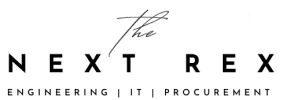How to Post in your WordPress blog with 10 steps for a WordPress users that can move their article from a bad on-page SEO to a good on-page SEO resulting in more Organic traffic from search engines.
Also Read “What is SEO? Search Engine Optimization?“
Using WordPress is very easy, posting your article on WordPress is not a difficult task, all it requires is simple Ctrl+C from your Word to Ctrl+V in your new Post, where your URL looks like www.yourblog.com/wp-admin/post-new.php . but the problem lies in formatting and on-page SEO. Here are few steps that must be followed for good on-page SEO practice to increase your organic traffic.
Also Read “On-Page SEO practice a blogger should adopt while posting a blog/article“
1) Check for Plagiarism
Copy your article and check for plagiarism, because Google hate’s copycats and since we are here to build readership and earn money, therefore, we can’t afford to make Google angry. Furthermore, their new Panda update makes it difficult for a copied article to hide for long and eventually the site gets Panda restrictions and gets banned or penalized.
Here are few sites that checks Plagiarism for free.
www.smallseotools.com/plagiarism-checker/
There is word limitation, so if your article exceeds maximum limit, you can run plagiarism for the remaining in new tab. For example if your article is 2200 words and the restriction is 1000 words, so you can split it in three and run plagiarism separately.
Please note, 100% unique is awesome, but there are chances that won’t happen, because of any quotation you have used (although you will give reference ) or a very common sentence. Therefore, 90% would be counted as good. ( that’s my personal opinion, Google or any other source didn’t mention anything about it.
2) Choosing right Keyword
If you are confused in choosing your keyword, use Google keyword Planner. If you have finished you article copy your complete article and past in any word counter, example
on top left corner click on settings and make sure you uncheck this option ” Include common words in word density count” you will get Word density of each word. If your desired keyword density is less than 3%, try and increase it to 3%. Don’t forcefully use your keyword. If it’s greater than 3% reduce it to 3% else Google will consider it as Spam article.
3) Copy Paste into WordPress
Copy from your Word and paste on your new post body area, make sure you have done proofreading and made necessary corrections, as in my case in my case I had to change ipad to iPad almost 17 times.
4) Do necessary editing
once you have pasted in your WordPress, do the following:
1) Necessary editing and formatting to present your work, use justify it looks nice. Ctrl+a to select all and then use Justify.
2) Make proper headings, remember to use H2 headings. Also try and use your Keyword/Key-Phrase in H2 Headings
3) while selecting your heading make sure you leave a line above and below heading, else it will make whole paragraph as H2 heading.
5) Choose Relevant Category and Tags
1) You can choose more than one but it’s preferred that you go for one, so in homepage article is not repeated.
2) Insert tags, related keywords, for instance in this post, I will use “WordPress” “blogging” or tags like these.
6) Add Pictures in your article
Add pictures in your article. There is a must featured image. However, it is preferred to add picture in all Subheadings. Just drag and drop in WordPress and it will upload it.
while adding a picture make sure you add alternative text or alt txt,
Also Read “Adding Alternative Text (alt text)“
<img src="" alt="">
example
<img src="http://i1.wp.com/www.thenextrex.com/wp-content/uploads/2015/04/pasting-Your-article-How-to-post-your-blog-on-Wordpress.jpg?resize=358%2C234" alt="This picture is a screenshot after you have sucessfully pasted your article in wordpress">
7) Align your image
Align your image as it gives a good impression and understanding. Choose from Left, Center, right or no alligment.
8) Giving Image Credits / Photo Credits
If you are copying any image, don’t forget to give credits, at the bottom of page, make a H2 heading of Image Credits. For example if you copy an image and the URL looks like
[http://i0.wp.com/www.thenextrex.com/wp-content/uploads/2015/04/How-to-use-H2-heading-and-justify-command-How-to-post-your-blog-on-Wordpress.jpg?resize=600%2C437 ]
just mention Main domain which in this case is “www.thenextrex.com” then select this main domain and insert URL, overthere paste complete URL
9) On-Page SEO Settings
You need to do a little on-page SEO settings. Just don’t forget to insert your Focused Keyword, Meta Description and SEO Title.
10) Check Page Analysis
After you are done with everything, check your page analysis. Make sure its all green. This is the point that needs most intentions because it will bring you traffic from where you can generate money. We are using SEO by Yoast so you will see something like as under.
Once everything is green, Save draft or publish. Your article with complete on-page SEO will be ready, enjoy.
If you find this article helpful don’t forget to share it with your friends.