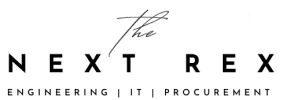There are times when we give our smartphones to people to show them something and they somehow end up in the gallery. However, we all have some private pictures on your phone that we do not want anyone else to see. Today we will tell you how to hide pictures on Android gallery and protect your privacy. This method works for videos too.
Hide Pictures On Android Gallery
We have a lot of pictures and videos on our mobile phones. Most of us do not even have a separate camera anymore. Wherever we go, we click pictures to make memories. However, some nosey people do not understand the concept of privacy. They like to check out your whole gallery without your consent. That’s why you should know how to hide pictures on Android gallery.
Also Read: The Reasons Why Android Phones Get Slower Over Time
Unfortunately, on both Android and iPhone, the native picture gallery applications cannot be secured. So, if your phone is unlocked or someone manages to unlock it, they can easily view all your pictures and videos. In fact, they can even share the pictures via the internet. So, you need a third party app to hide pictures on Android gallery.
Also Read: 7 Android Tricks You Didn’t Know Of

On Google Play, there are a lot of apps that can secure your pictures. Most of them are free, while some are not. We recommend Folder Lock. You can download the free version of the app without paying anything but there will be a charge to upgrade. However, the difference between the free and the paid app is not functional. The only difference is that if you do not pay, you will have to tolerate ads.
Also Read: Google Begins Phasing Out Android Nougat