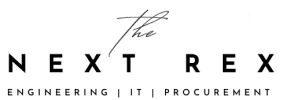For example, Windows Insiders who installed the latest build 17110 via the Fast Ring have discovered that there is a bug that makes an essential part of the operating system disappear or not work: the Microsoft Store. Although not everyone likes to use it intensively, it is still a fundamental part, especially for insider previews testers.
Microsoft Store On Windows 10 Build 17110
The error has already been raised in the Microsoft Answers forum. It states that shortly after the release of Build 17110, they received a lot of feedback that the Microsoft Store application is not working as expected. Thus, the same has several errors result: it is neither pinned in the start menu or stored in the taskbar applications. In addition, apps will not show up in the All Apps list, as they are also missing in the app history in Settings. In short: in some places of the operating system.
Also Read: Apple To End iTunes Support for Windows XP And Vista
Microsoft warns to perform a manual reset as this removes all visible traces of an app from the system. But according to MSPowerUser, there is a working workaround through PowerShell.
- First, you start the PowerShell with admin rights. This is best searched for PowerShell in the Start menu and click on it with the right mouse button.
- Once the associated window is open, copy and run the following command: Get-AppXPackage * WindowsStore * -AllUsers | Foreach {Add-AppxPackage -DisableDevelopmentMode -Register “$ ($ _. InstallLocation) AppXManifest.xml”}
- After restarting the computer, the Microsoft Store should be available again as usual.