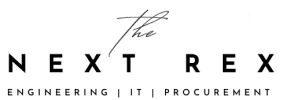If you were a victim of Microsoft’s recent aggressive upgrade strategies (which the company later termed as a mistake) or upgraded to Windows 10 by will, and now want to downgrade from Windows 10 to Windows 7 or 8.1, this guide will help you! with a few simple steps, you can easily downgrade from Windows 10 to Windows 7 or 8.1!
Downgrade From Windows 10 to Windows 7 or 8.1
Downgrade From Windows 10 To Windows 7 or 8.1 within 30 days!
The first option is to downgrade within 30 days of the upgrade. It is suitable for situations such as discovering that Windows 10 was accidentally or secretly installed and you want to downgrade, or if Windows 10 is not working properly. This option is feasible if the upgrade was not done more than 30 days ago. So, either you have switched intentionally or unintentionally, here is what you can do to downgrade from Windows 10 to Windows 7 or Windows 8.1
1. Click the start button and then click settings.
2. Navigate to Update And Security> Recovery. Click ‘Return to Windows 8.1 or Return to Windows 7. 
3. Give a reason to downgrade if you want, and the confirm with ‘Next’. The whole process may take up to an hour.
Please note that this option is only available for 30 days after the update. After the 30 days period, the backup of Windows 7 or 8.1 will be deleted. If more than 30 days have passed, and you want to downgrade from Windows 10 to Windows 7 or 8.1, we suggest you check out the next option.
Also Read: Microsoft Admits Windows 10 Forced Upgrade For Older Versions Was A Mistake
Downgrade by reinstallation
This option is suitable for you if you have purchased a new computer and do not like the Windows 10, or if the 30 days downgrade deadline is over, and the old backup of the old Windows version has been deleted. These days, almost all new PCs come pre-installed with Windows 10. If you want to install an older version of Windows, you need to search for it first of all. It is possible, however, you must pay attention to technical subtleties and legalities. Firstly, Microsoft has downgrade rights. There is a misconception that users can easily install and activate Windows 7 or 8.1 by buying Windows 10 license or computer. However, this isn’t the case, as a full license of Windows 7 or Windows 8.1 is required.
Before you proceed, there are certain things you must keep in mind. Windows 7 or 8.1 will not be installed over Windows 10. You will have to do a clean installation, after which all settings and installed programs of Windows 10 will be erased. The old Windows 10 installation will be in the folder C: \ Windows.old. While technically Windows 8.1 isn’t a lot different from Windows 10 and is mostly compatible, there could be issues when downgrading to Windows 7. Apart from that, your WiFi adapter, LAN, sound chip, motherboard, or other components may not be compatible. You may even find out that UEFI or BIOS does not allow the installation. That’s why it is recommended to read the specifications of your PC (with the help tools like SiSoft Sandra or through the Windows Device Manager) and see if there is a matching Windows 7 or 8.1 driver. The Windows 7 Upgrade Assistant or Upgrade Advisor can also help. However, even this cannot fully guarantee if your modern hardware will work with the old operating system. Insert your Windows DVD and start the setup. If you do not have a DVD, just download a Windows 7 ISO file and burn it or convert it to a bootable USB stick!
Create Image + Windows 10 Testing
If the two options above don’t suit you, you can try this one to downgrade from Windows 10 to Windows 7 or 8.1. It is suitable if you currently use Windows 7 or 8.1 but want to check out Windows 10 if you want to keep the option of returning to your old Windows indefinitely. If your current operating system works just fine and you do not think anything is missing, we recommend to not change it. However, if you are curious about new features like Cortana, new apps, and advanced things like DirectX 12, we will tell you what do. On Windows 10, you have the option to downgrade within 30 days, but if you want to test the new OS a little longer than you need to create a complete system image. You need to know how the Windows system image backup works. You can also create the image for free with Macrium Reflect.The tool makes on request a boot disk on Windows PE basis with all the required drivers, so that restoration would be easy.
Also Read: Here Is How You Can Reset Windows Password If You Forgot It
Here is what to do:
1. Insert a USB drive that has enough capacity for full backup.
2. Open the Windows System Map Wizard:
- On Windows 7, click on the Start button and then click on the Back-Up Data to go to the Backup and Recovery Center. After that, click on Create system image on the top left corner.

- On Windows 8, open the Control Panel, then click System and Security, and then click on File History.
3. It will take some time but you will get a backup of the entire PC on the USB hard drive. So, if at some point you feel that you are not enjoying Window 10, you can always go back to your old operating system. To do this, just click the start menu, then go to the settings app. Then go to Update And Security and then to Recovery. After that, click on Advanced Options to go to the recovery environment: