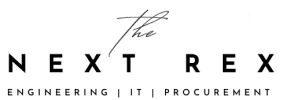When you want to delete the backups in Cpanel, it’s not that easy. Sometimes just finding the backup folder in all the default folders in Cpanel seems a difficult task.
I had this issue recently. I was trying to free some space from my Cpanel. It seems my accounts were not using that much space. It was the backups I had. The problems of low disk space are:
- You can not backup your data into remote FTP
- Your site may crash or your Cpanel account won’t be accessible via your URL
- Obviously you can not upload any new products or posts
The simple way to delete the backups if you have several accounts is to delete it via your server. For this you need the following:
- FileZilla or any other FTP client
- SSH details
- Path to your backup folder
Well, you just use your server IP, username, and password. Use port 22 (for ssh). and simply connect.
Connect to your server via FTP using port 22

Once you are in your server. You will see your root directory by default. It should look something like this.
The next step is to locate your home folder.
Locate your home folder

Once you are in your server, simply type “/home/” instead of “/root/” without quotation mark but with forward slash. This will take you directly to the home folder. Once you are in home. Simply click on the backup folder.
Finally your backup folder – To delete your Cpanel/WHM backups

Once you are in. You will see all the folders with the date as their folder names. These folders have all your accounts backups. Delete the folder if you want to delete all user backup for that particular date, or you can delete all the folders except the meta. Remember, only delete the folders with dates as the name.
Also read “Recovering Deleted Files On Android”
All good. Open your WHM and see how much space you saved. Now you can easily access your sites, upload new products and move backups into remote destinations also. Let me know via comments.