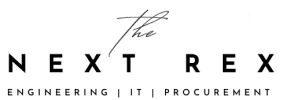Automatically updating your iPhone, iPad or even iPod touch over the air for software updates is something that users are often recommended to do but if they want to give their device a clean start using Apple’s latest and greatest iOS update, then here are a couple of easy steps on how they can perform a clean installation of iOS 10 on their iPhone, iPad and iPod touch. Before doing so, you will check to see if your device is compatible with iOS 10. Given below are some IPSW download links that you should take a look at and if your device has been listed, then you should move on with this guide.
- iPhone 6s
- iPhone 6s Plus
- iPhone 6
- iPhone 6 Plus
- iPhone SE
- iPhone 5s (GSM)
- iPhone 5s (CDMA)
- iPhone 5c (GSM)
- iPhone 5c (CDMA)
- iPhone 5 (GSM)
- iPhone 5 (CDMA)
- iPod Touch 6
- iPad Pro
- iPad Pro (Cellular)
- 7-inch iPad Pro
- 7-inch iPad Pro (Cellular)
- iPad Air 2 (WiFi)
- iPad Air 2 (Cellular)
- iPad mini 4 (WiFi)
- iPad mini 4 (Cellular)
- iPad mini 3 (WiFi)
- iPad mini 3 (Cellular)
- iPad mini 3 (China)
- iPad Air (WiFi)
- iPad Air (Cellular)
- iPad Air (CDMA)
- iPad mini 2 (WiFi)
- iPad mini 2 (Cellular)
- iPad mini 2 (CDMA)
- iPad 4 (WiFi)
- iPad 4 (Cellular)
- iPad 4 (CDMA)
Also Read Apple iPhone 8 release date not confirmed but leaks show great new features
What to do before clean installing iOS 10?
Though performing a clean iOS 10 installation is a very simple process, there are a few things that you need to get out of the way first.
Also Read iOS 10 Beta 5 update fixes bugs and brings some new features…
- Back up everything on your device first because this clean installation will wipe everything off your iPhone, iPad, and iPod touch.
- Switch off ‘Find My iPhone’ before proceeding. To switch off this feature, navigate to Settings > iCloud > Find My iPhone.
- iTunes needs to be installed on your computer. If you have yet to download and install iTunes, click here to download the program.
- You need to have a USB cable to connect your iPhone, iPad our iPod touch to your computer.
Also Read Apple Is Losing It To Google In Classrooms
Performing a clean iOS 10 installation on your iPhone, iPad or iPod touch
- Download the IPSW download link that is specific to your device (given above). Remember to download the correct link otherwise, you will not be able to restore your device through iTunes.
- After launching iTunes on your computer, connect your device to your computer via the USB cable. Since most cables are using the Lightning interface, it is recommended that you have a Lightning USB cable at hand.
- With iTunes opened, you will be able to see your device located at the top left-hand corner so click on it for more details.
- You will be able to see the ‘Restore iPhone’ button at the center of the iTunes program. Click on this while holding down the ‘Shift’ key (for Windows) or the ‘Option’ key (for Mac). A new pop-up windows will open right in front of you.
- Select the iOS 10 IPSW file that is specific for your device. As a reminder, choose the correct one or iTunes will not be able to restore your device. After you have selected the IPSW file, the restore process will immediately start.
- Please do not touch your iPhone, iPad or iPod touch during the completion of this installation because you want everything to go as smoothly as possible.
Also Read Apple won once again!! Apple patent exposure VR headset display device
After the installation has been completed, restore the backup you created at the start of this guide. We have compiled this guide because a fresh iOS 10 installation allows your phone to get the best level of performance as everything would have been started from scratch. If you find that this guide is still too complicated, then we will recommend that you perform an iOS update using the OTA or ‘over the air’ process.
Also Read Android VS iOS: The better Mobile OS